For whatever reason(s), you would like to restart Pulse Audio, the following are the steps that will help you just do that:
In a standard setup running pulseaudio -k restarts the daemon. Nothing else to do.
In case Pulse Audio is not running typing pulseaudio without further options will start the daemon using defaults in /etc/pulse/daemon.conf and /etc/pulse/default.pa.
User-defined settings in 'home/.pulse/ ' or 'home/.config/pulse/' will override system-wide settings.
NOTE: In case of issues it will often help to DELETE these directories before restarting pulseaudio. You can only delete files that were generated at the present date.
For details see PulseAudio Wiki.
Finally to restart PA from your terminal:
If the restart command doesn't work, you can try starting PulseAudio by entering the following command in your terminal:
You can also run PulseAudio from the Run Command Prompt in Gnome Shell. First press Alt+F2, and then enter pulseaudio, and finally select pulseaudio as shown in the image below.
Reference: How can I restart pulseaudio without logout?
In a standard setup running pulseaudio -k restarts the daemon. Nothing else to do.
In case Pulse Audio is not running typing pulseaudio without further options will start the daemon using defaults in /etc/pulse/daemon.conf and /etc/pulse/default.pa.
User-defined settings in 'home/.pulse/ ' or 'home/.config/pulse/' will override system-wide settings.
NOTE: In case of issues it will often help to DELETE these directories before restarting pulseaudio. You can only delete files that were generated at the present date.
For details see PulseAudio Wiki.
Finally to restart PA from your terminal:
sudo service pulseaudio restart
If the restart command doesn't work, you can try starting PulseAudio by entering the following command in your terminal:
pulseaudio
You can also run PulseAudio from the Run Command Prompt in Gnome Shell. First press Alt+F2, and then enter pulseaudio, and finally select pulseaudio as shown in the image below.
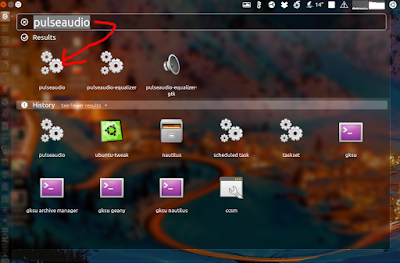 |
| Click on image to enlarge |

No comments:
Post a Comment
Thank you for your Feedback!
www.evagabond.me