To make money from blogging demands you to have large traffic, and to have large traffic demands you to work on promoting your blog early on. Here are some pointers on promoting your blog.
1. Search Engines Take Time
New blogs will take a few months to get significant traffic from search engines. Doing SEO is one way to improve on this. Other traffic sources, such as networking or social media, can boost up your visitor numbers quickly if you have the right strategy – so don’t focus on search engines only.
2. All Traffic Are Not Equal
Responses from visitors to your blog in terms of time spent, depth of pages, interest in content are best if they found what they’re looking for. Generally, these kinds of visitors arrive at your blog from either search engines, subscribers, and from recommendation from other blogs with similar niche. Traffic from social media has been commented to be less responsive and even unlikely to return back to their blogs. Try to consider what type of traffic is best for you when promoting your blog.
3. Post Consistently
Most successful bloggers post consistently and regularly even when they already have large search engines traffic drawn to their older posts. The reasons for posting new content consistently are to grow the number of subscribers, get new pages in search engines, and keep the blog fresh to get votes in social media. So why stop when you can get more?
4. Traffics Are Inconsistent
There are days that traffic goes up, and at times down. It’s natural. Be ready for anything or you might get upset. The most important thing is to get your mindset focused and not let down by a few hurdles.
5. Get More Repeat Visitors
The heart of successful blogs is repeat visitors. Unique visitors are great too, but nothing can guarantee they’ll be back. So, it’s good to really focus on getting more subscribers. They are also the most responsive in terms of giving comments, votes, etc.
6. Get Inbound Links
Having other blogs link to you helps in many ways. They bring visitors in, expose your blog more, and boost your search engine rankings. These links also signify that your content is valuable, trusted, and worthy to pay a visit to. Not only they help with search engine traffic but also build your credibility.
7. Get Traffic from Multiple Sources
Getting huge traffic from one type of traffic, say search engines, doesn’t guarantee it will always stay that way. For example, Google penalizes blogs that violated their guidelines. Likewise, other types of traffic can’t guarantee giving you consistent traffic all the time. So, diversify your traffic sources.
8. Don’t Ignore Small Traffic
Traffics that come from resources such as your comment or forum links are relatively small. But most of the time those visitors find your blog to be very relevant to what they’re searching for and are likely to become loyal readers. So, keep them coming.
9. Build Your Network
To be successful in blogging, you must have strong network. People in your network can provide you valuable advice, link to you, vote for your posts, inspire and encourage you, and even become partners in future projects. To build a strong network you must first be proactive and willing to meet and help others.
10. You Can Buy Traffic
You can buy advertisement to drive traffic to your blog quickly. PPC ads can be efficient and inexpensive if you bid on the right keywords.
StumbleUpon also offers an advertising option where you buy traffic at $0.05 per visitor. Running these ads for a few months will drive significant traffic and give you good exposure at low costs.



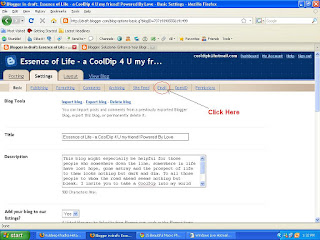

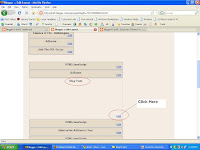

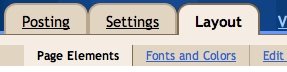 Click the "Add a Gadget" link that appears in the sidebar of your layout. You'll then see a popup window with all the different types of Gadgets you can add to your blog. (The Following widget will initially be experimental, so some users may not be able to add widget.) Look for the one called "Followers" and click on the blue "+" icon:
Click the "Add a Gadget" link that appears in the sidebar of your layout. You'll then see a popup window with all the different types of Gadgets you can add to your blog. (The Following widget will initially be experimental, so some users may not be able to add widget.) Look for the one called "Followers" and click on the blue "+" icon: You can then enter your desired title for your Following widget. Once you have chosen a title, click the orange "Save" button. You have now added the following widget to your blog!
You can then enter your desired title for your Following widget. Once you have chosen a title, click the orange "Save" button. You have now added the following widget to your blog!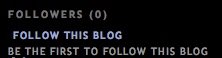 Readers can now go your blog and become a follower! Tell all your friends and grow your fan base. Once your readers become followers of your blog, their profile picture will be displayed in your Following widget.
Readers can now go your blog and become a follower! Tell all your friends and grow your fan base. Once your readers become followers of your blog, their profile picture will be displayed in your Following widget.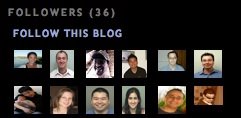 A running count of your followers will be displayed next to the blog name on your dashboard.
A running count of your followers will be displayed next to the blog name on your dashboard. 



