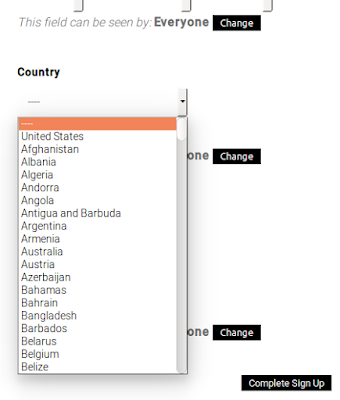If you would like to restrict access to specific page(s) of your Buddypress/bbPress site such as Groups, Forum or Member page from non-logged-in/guest users without using any plugins then use the solution below.
The code below will redirect all non-logged-in/guest users to your site's Registration page whenever they try to access a Buddypress/bbPress page such as Group, Forum, Member Page, Profile page etc
What the code above does is, it first checks whether a user trying to access a bp-page is logged in or not AND whether that bp-page is a BuddyPress blog page or a BuddyPress activation page, Profile page etc or NOT (! represents NOT in PHP), and if it is not any of the aforementioned BuddyPress pages, it will then redirect the guest user to your site's registration page.
You can replace 'register' with the slug of any page you would like the user to be redirected to. Suppose, you would like a non-logged-in/guest user to be redirected to your login page then replace 'register' with 'login'.
This was the solution I required for my site and sharing the same with you all below.
In the above code, what we’re saying is that:
- If a user is not logged in;
- && (equivalent to AND) one of a number of types of pages are being loaded viz. 'bp_is_members_component()', 'bp_is_user()' etc
- Then redirect to the registration page
The three things to note in the Solution 2 are:
1. $url defines a variable that saves the url the user is trying to access;
2. $explode_url is an array variable that contains a break down of the above url parts, so “bbc.co.uk/news/” would be broken down into “bbc.co.uk” and “news”;
3. And in the last portion, where I use in_array() I set some new criteria for what pages to block.
Here are the basics to this argument so you can decide what will work for you:
in_array("members", $explode_url) checks for “members” in $explode_url. So, let’s say I’m accessing a site http://gulfnepal.com and want to view http://gulfnepal.com/members/1 Because “members” is in the URL, the function will block access to this page for non-logged-in users and redirect them to the registration page.
In short, whatever is between the first set of quotation marks in the in_array("xxxx", $explode_url) argument will be tested against $explode_url, and if found the page will be blocked. In the second, I’m preventing non-logged in users accessing pages that include “members”. You can check your own site and see what terms would work best. Also, a variation of this method can be used to restrict access to categories of pages. Look at in_category( array( xx, xx ) ) argument.
Please go through the following two articles that I referred to while building the above solutions. You can come up with more solutions as per your requirement from them:
First, I recommend, you make use of this wonderful plugin called Code Snippets. Please read the description provided in its plugin page to know about its numerous benefit compared to pasting codes in your theme's 'function.php' file or 'bp-custom.php' file.
>> Solution 1: Restrict Access to all BuddyPress & bbPress pages
The code below will redirect all non-logged-in/guest users to your site's Registration page whenever they try to access a Buddypress/bbPress page such as Group, Forum, Member Page, Profile page etc
/**
* Redirect buddypress and bbpress pages to registration page
*/
function bp_redirect_pages()
{
//if not logged in and on a bp page except registration or activation
if( !is_user_logged_in() &&
( ( !bp_is_blog_page() && !bp_is_activation_page() && !bp_is_register_page() ) || is_bbpress() )
)
{
wp_redirect( home_url( '/register/' ) );
exit();
}
}
add_action( 'template_redirect', 'bp_redirect_pages' );
What the code above does is, it first checks whether a user trying to access a bp-page is logged in or not AND whether that bp-page is a BuddyPress blog page or a BuddyPress activation page, Profile page etc or NOT (! represents NOT in PHP), and if it is not any of the aforementioned BuddyPress pages, it will then redirect the guest user to your site's registration page.
You can replace 'register' with the slug of any page you would like the user to be redirected to. Suppose, you would like a non-logged-in/guest user to be redirected to your login page then replace 'register' with 'login'.
>> Solution 2: Restrict Access to Only Member's Directory & profile page
This was the solution I required for my site and sharing the same with you all below.
/**
* Redirect non-logged-in/guest user to registration page while trying to access Member's directory or BP-Profile page
*/
function bp_redirect_pages()
{
// Gets the URL for the page the user is trying to access
$url = $_SERVER['REQUEST_URI'];
// Breaks down the above URL into its parts and "news"
$explode_url = explode("/", $url);
//if not logged in and on a bp page except registration or activation
if( !is_user_logged_in() &&
( bp_is_members_component() || bp_is_user() || in_array("members", $explode_url) )
)
{
wp_redirect( home_url( '/register/' ) );
exit();
}
}
add_action( 'template_redirect', 'bp_redirect_pages' );
In the above code, what we’re saying is that:
- If a user is not logged in;
- && (equivalent to AND) one of a number of types of pages are being loaded viz. 'bp_is_members_component()', 'bp_is_user()' etc
- Then redirect to the registration page
The three things to note in the Solution 2 are:
1. $url defines a variable that saves the url the user is trying to access;
2. $explode_url is an array variable that contains a break down of the above url parts, so “bbc.co.uk/news/” would be broken down into “bbc.co.uk” and “news”;
3. And in the last portion, where I use in_array() I set some new criteria for what pages to block.
Here are the basics to this argument so you can decide what will work for you:
in_array("members", $explode_url) checks for “members” in $explode_url. So, let’s say I’m accessing a site http://gulfnepal.com and want to view http://gulfnepal.com/members/1 Because “members” is in the URL, the function will block access to this page for non-logged-in users and redirect them to the registration page.
In short, whatever is between the first set of quotation marks in the in_array("xxxx", $explode_url) argument will be tested against $explode_url, and if found the page will be blocked. In the second, I’m preventing non-logged in users accessing pages that include “members”. You can check your own site and see what terms would work best. Also, a variation of this method can be used to restrict access to categories of pages. Look at in_category( array( xx, xx ) ) argument.
Please go through the following two articles that I referred to while building the above solutions. You can come up with more solutions as per your requirement from them: